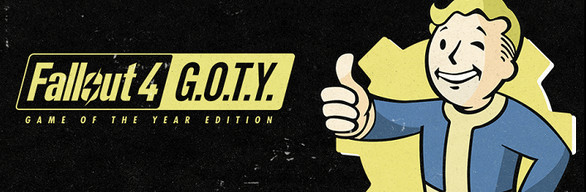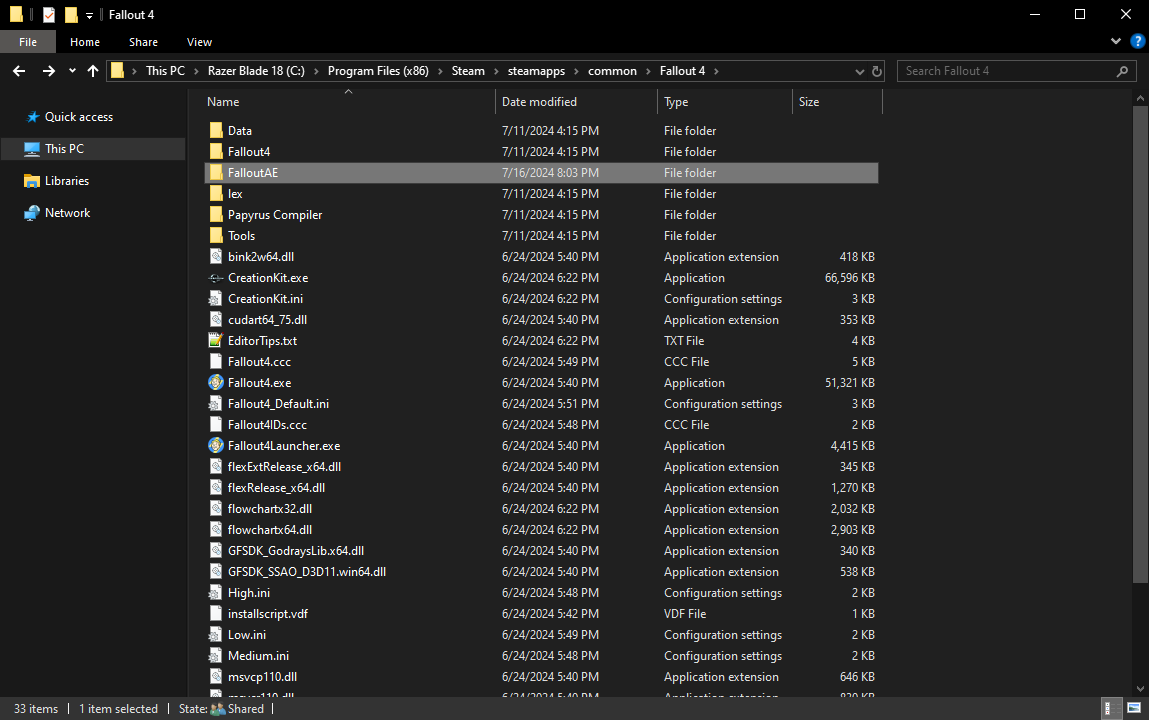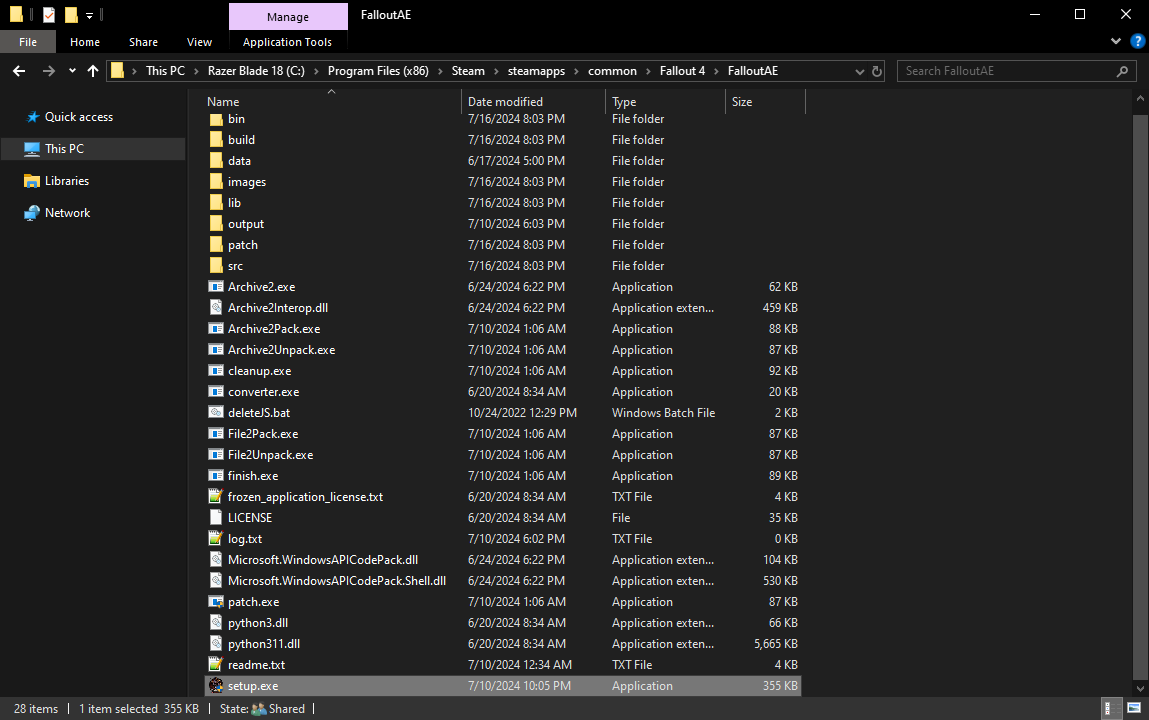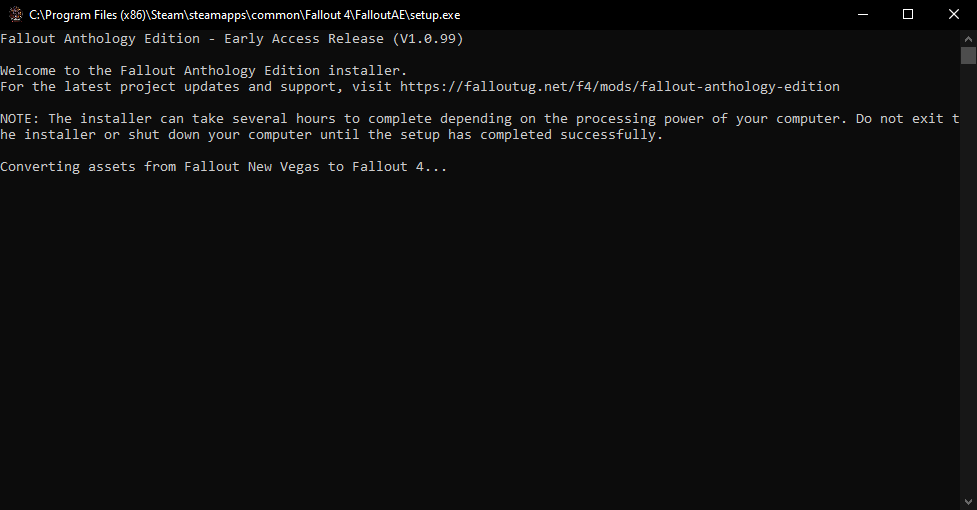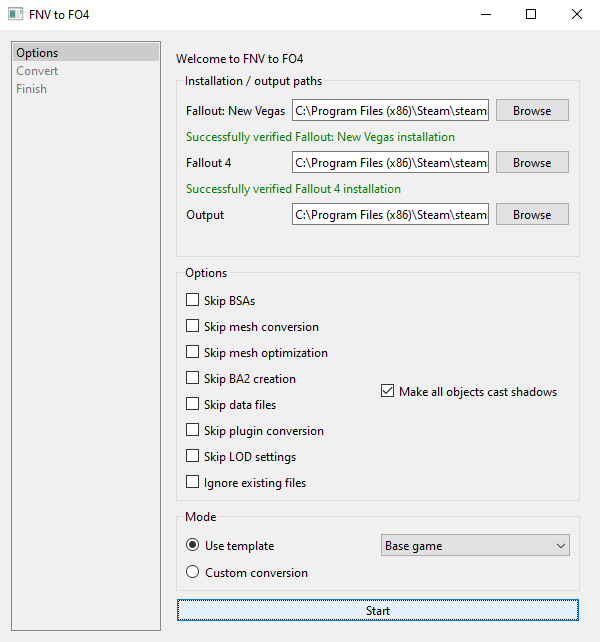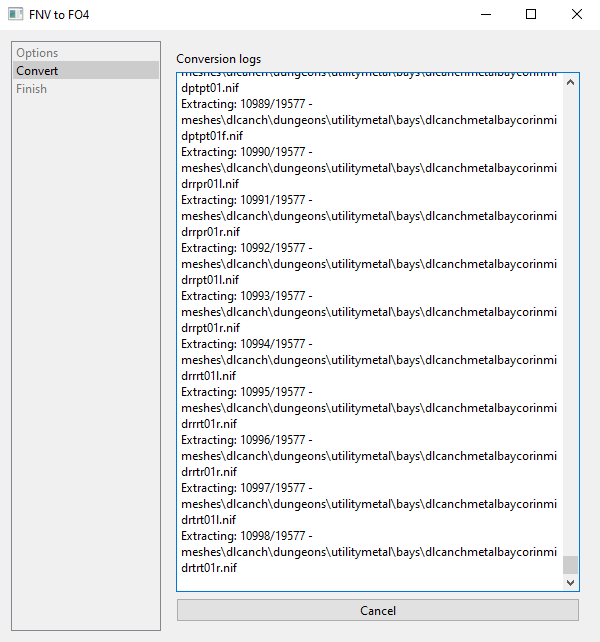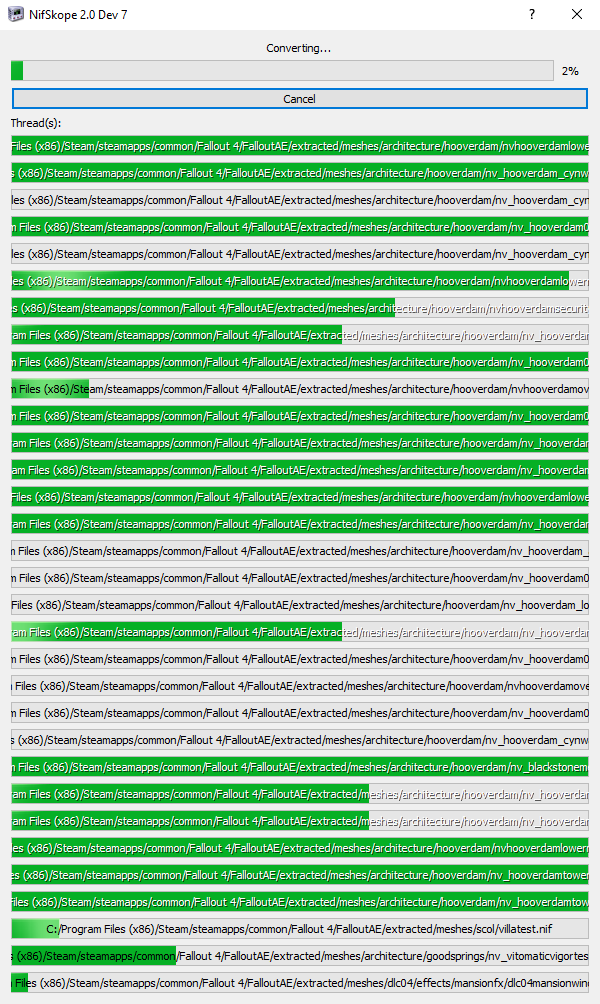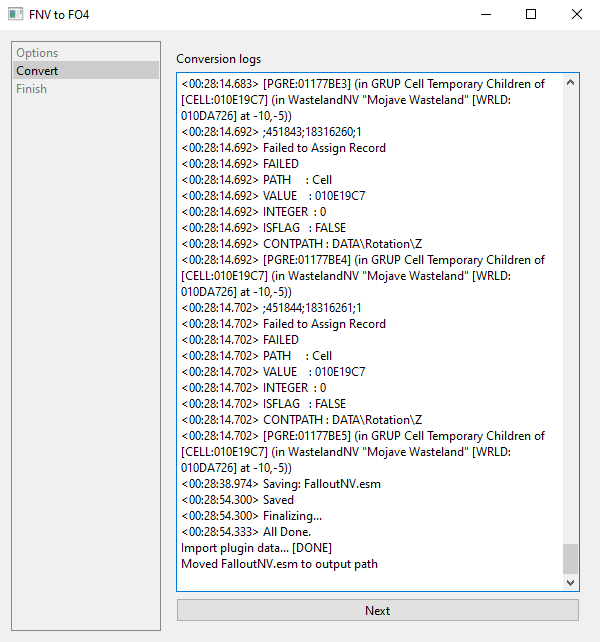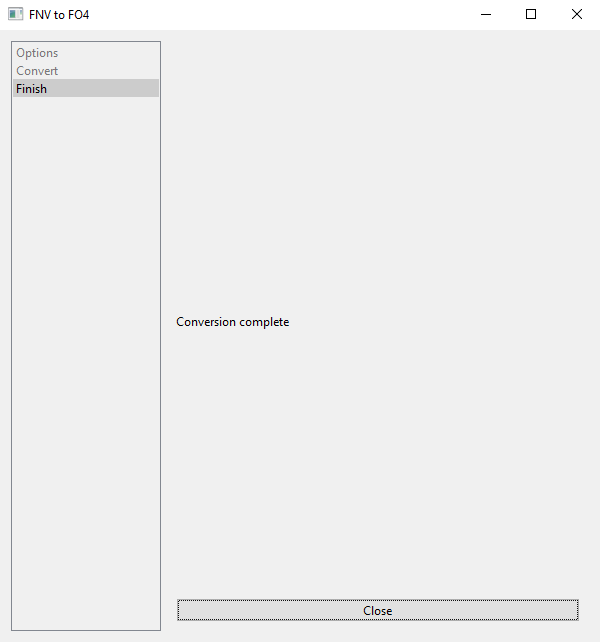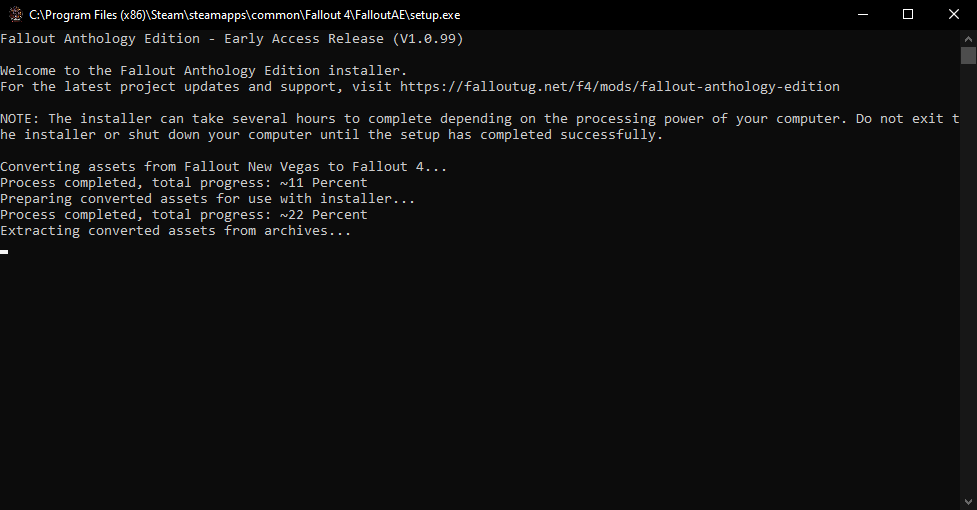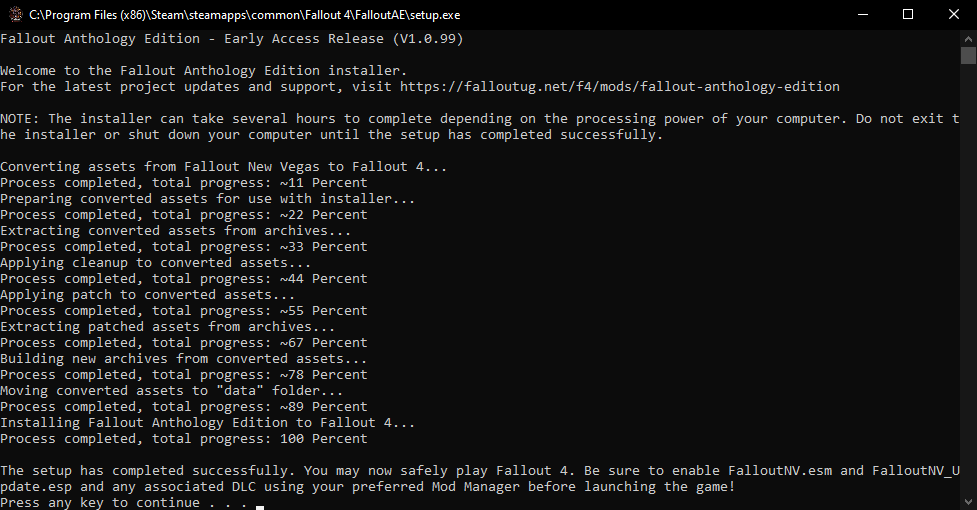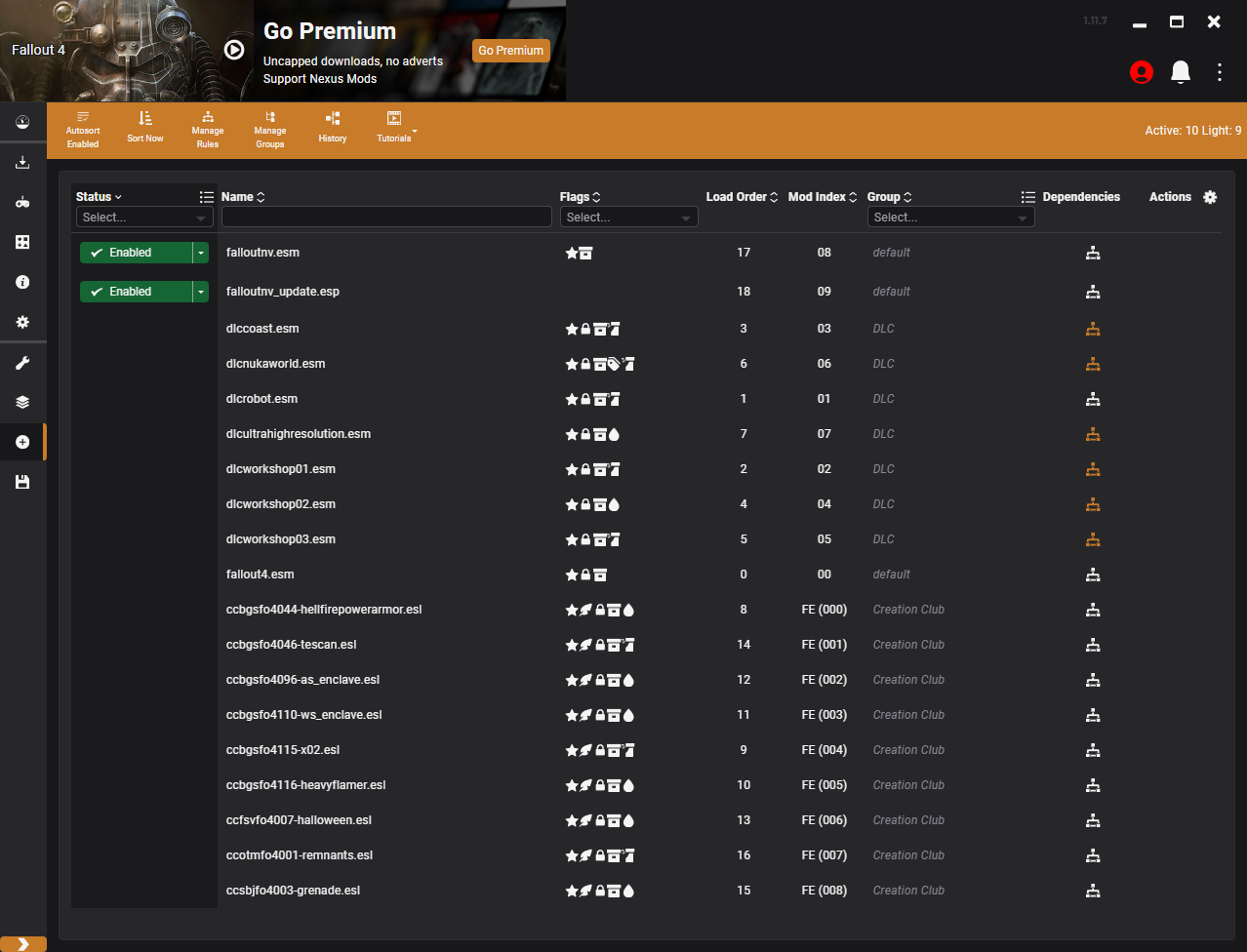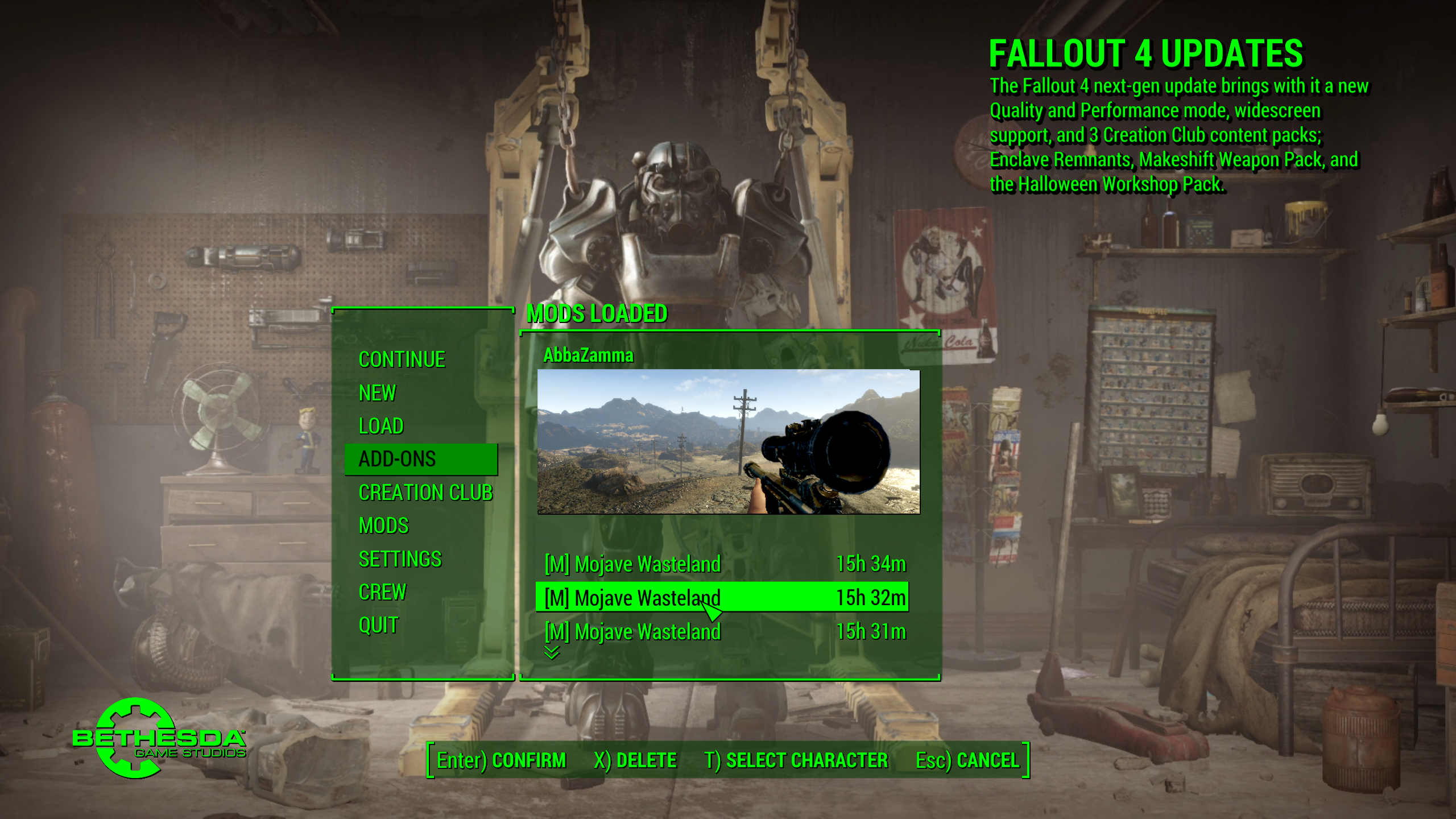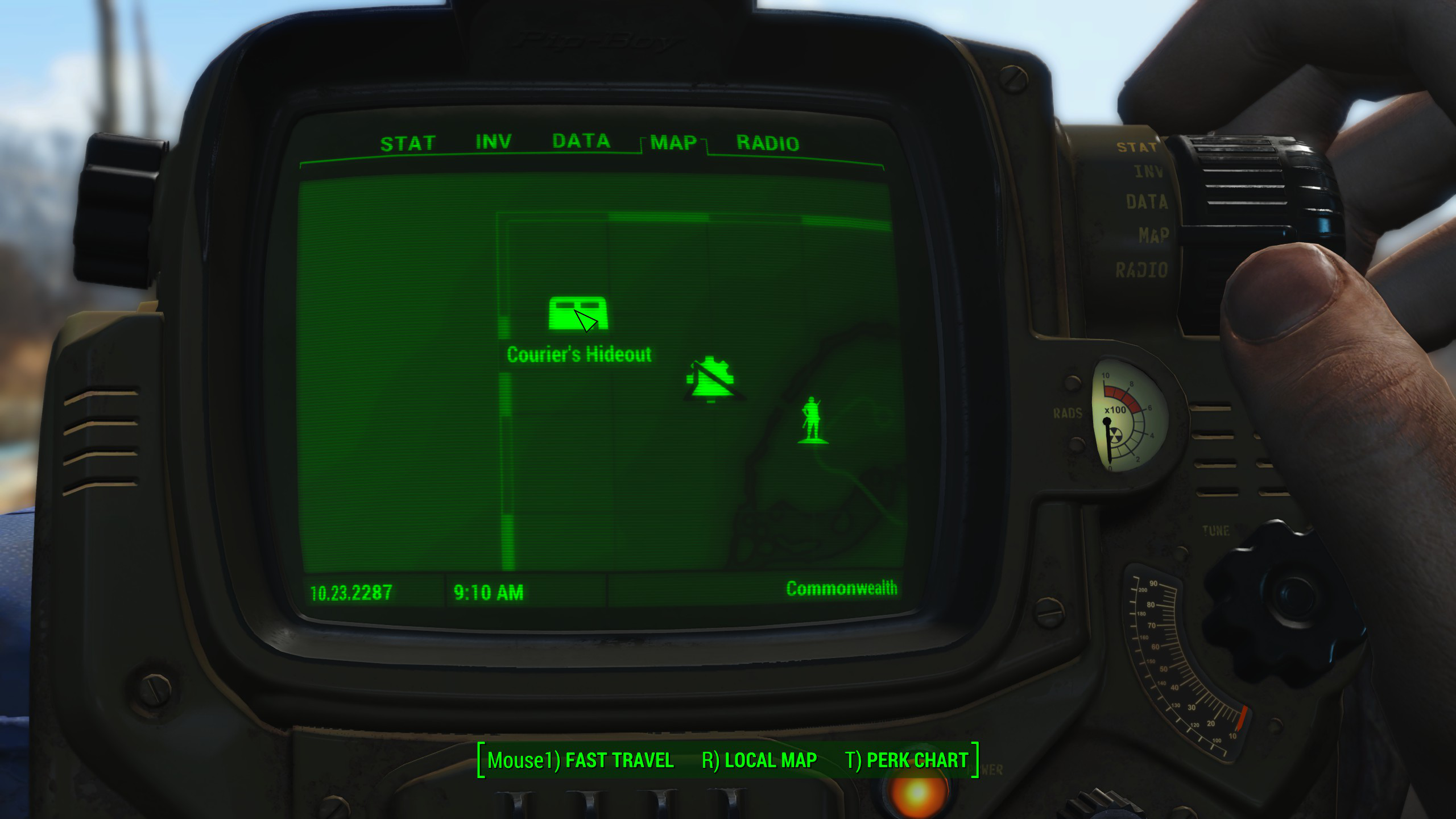Mod Installation:
Installing and updating Fallout Anthology Edition has been made simple and easy with the project's new automated installer.
Prerequisites:

You must have a clean install of Fallout New Vegas on your computer along with all DLC's for the game. For the best experience with installation it is recommended that you use Fallout New Vegas Ultimate Edition which you can buy on Steam using the link below if you don't already own it.
https://store.steampowered.com/sub/13435/
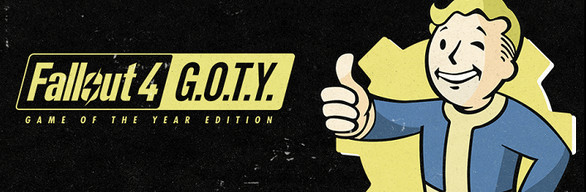
Additionally, you must have an install of Fallout 4 on your computer along with all DLC's for the game. For the best experience with installation it is recommended that you use a clean installation of Fallout 4, however mods are totally compatible but not recommended to add until after Fallout Anthology Edition has successfully installed.
If you are using a fresh installation of Fallout 4 on your computer, you must run Fallout 4 at least once so that all necessary files are generated. Failure to do so will result in the failure of the installer.
https://store.steampowered.com/sub/199943/
The final prerequisite is that you must have an install of Fallout 4 Creation Kit on your computer. If you purchased Fallout 4 on Steam, this software is FREE to download. You can view the software on Steam using the link below if you don't already have it.
https://store.steampowered.com/app/1946160/Fallout_4_Creation_Kit/
Installation:
Simply download the latest version of Fallout Anthology Edition from here, extract the zip file, and place the entire folder called "FalloutAE" into your Fallout 4 main directory. Please note that the main directory is NOT the same as the "Data" folder.
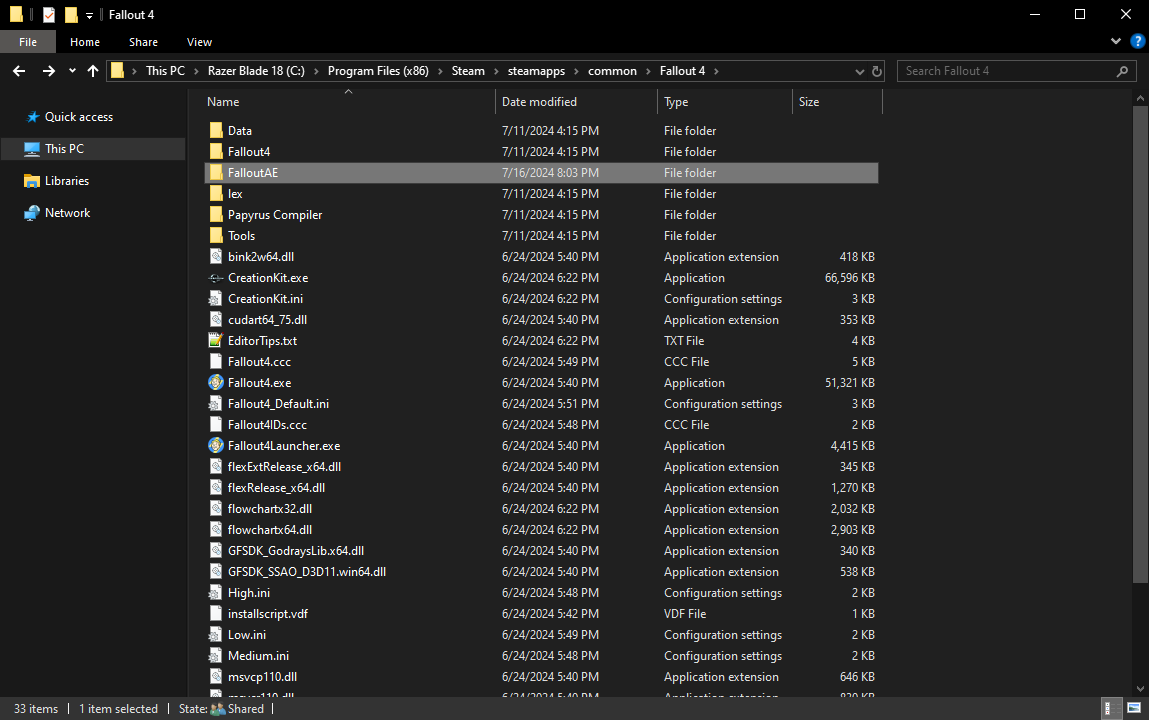
Once you've placed the "FalloutAE" folder into the Fallout 4 main directory, open the folder and run the file called "Setup.exe" found inside. If it is at all possible, avoid running the setup as an Administrator as it has been known to cause issues with the way that the installer operates.
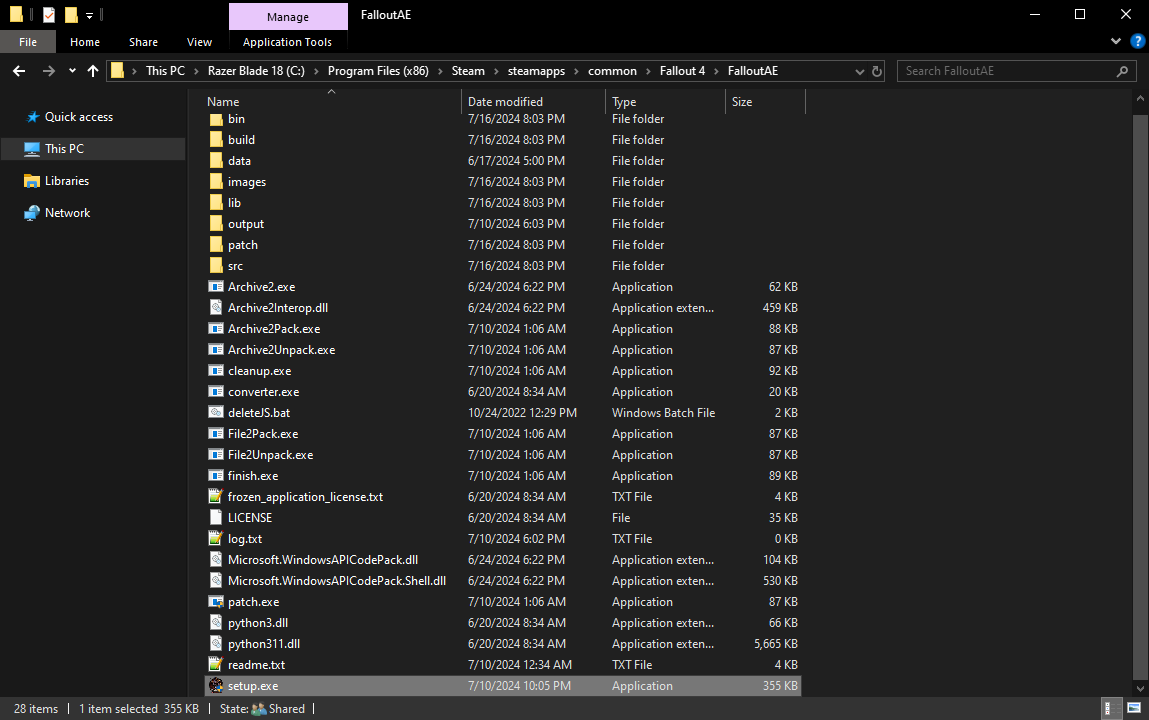
After you've run the "Setup.exe" file found in the "FalloutAE" folder, you will be presented with a console screen that will show you the current progress of the installation. It is extremely important that you do not exit this task at any time throughout the installer.
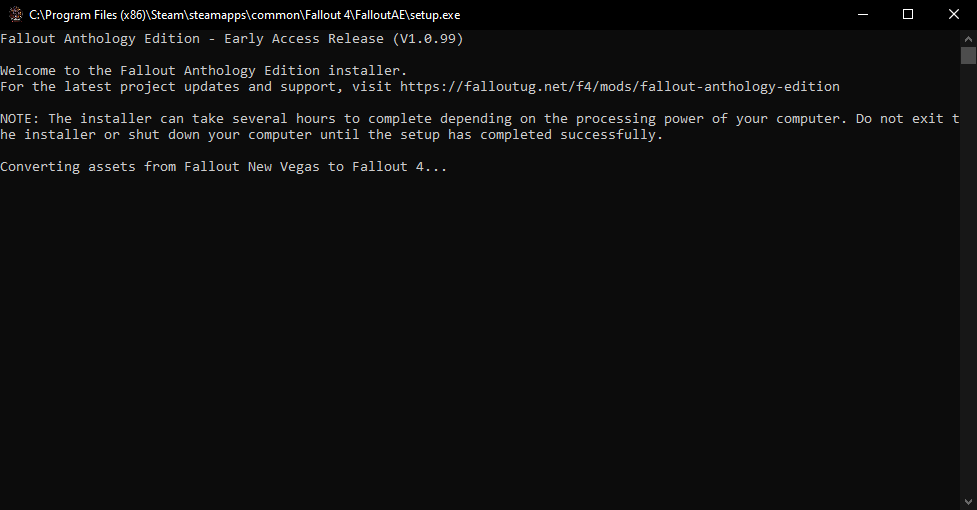
Almost immediately after the console screen loads, you will be presented with another screen that allows you to edit the settings for converting Fallout 3 / Fallout New Vegas assets for use with Fallout 4. Without changing ANY settings, simply press "Start".
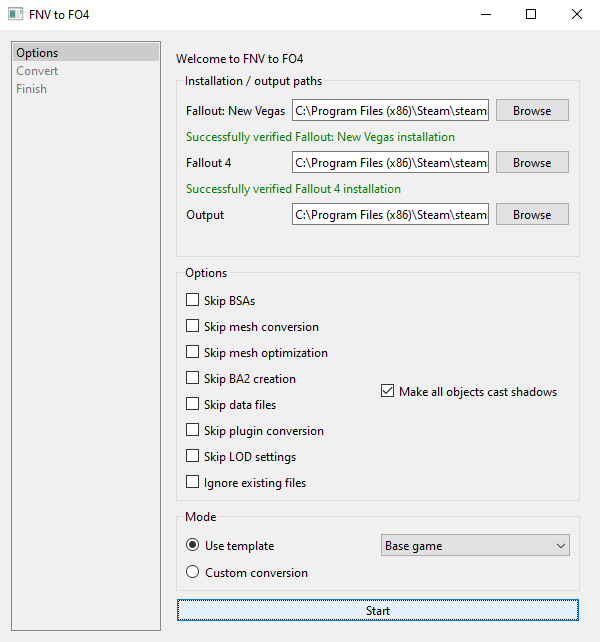
From this point on, the installer will continue to run for anywhere from several minutes to several hours. The processing time involved in this particular step of the installation greatly depends on the CPU, HDD, GPU, and RAM processing power of your system.
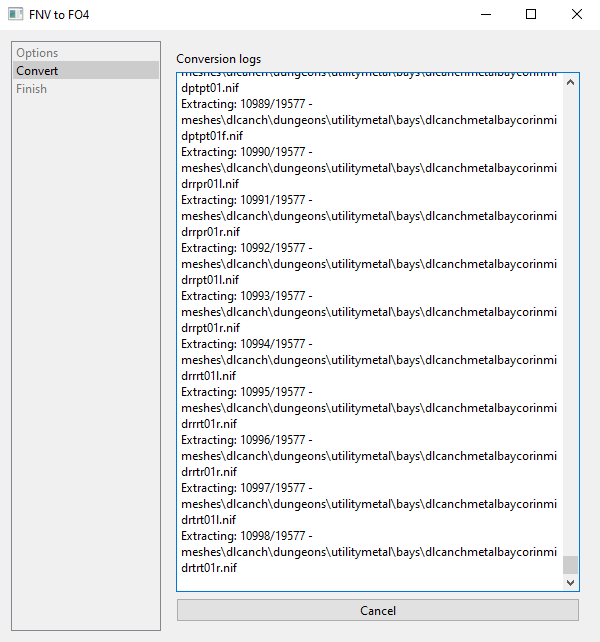
You will see several tasks operating with various windows opening and closing automatically. These programs are converting Fallout New Vegas assets found on your computer for use with Fallout 4. It is extremely important that you do not exit any of the tasks at any time throughout the conversion process.
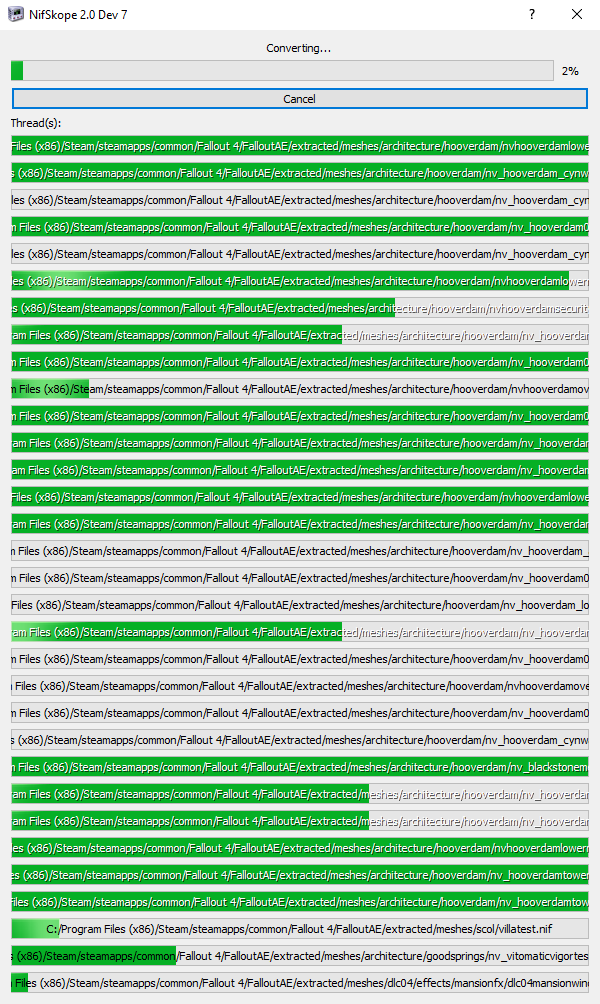
After the various tasks have finished converting assets, you will be presented with a message that says "Moved FalloutNV.esm to output path". Simply press "Next".
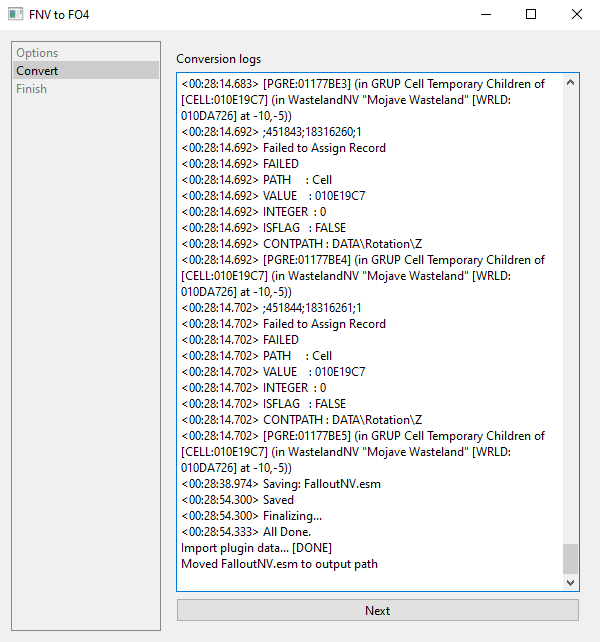
After pressing "Next" on the previous step, you will now be presented with a message that says "Conversion Complete." Simple press "Close".
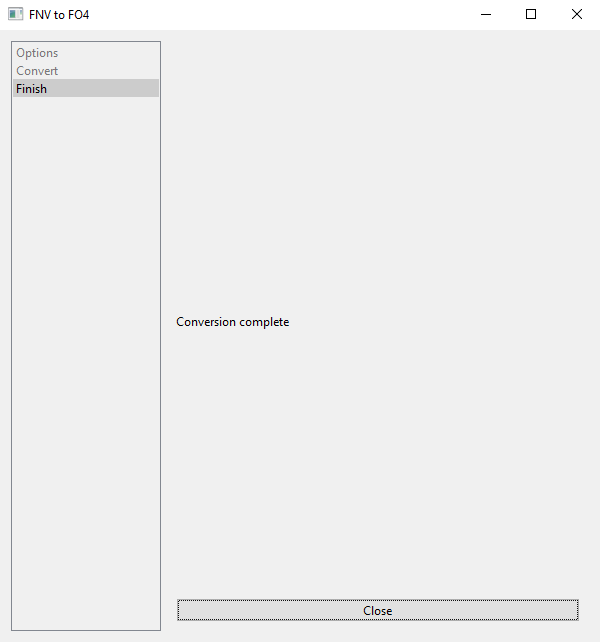
Check back on the console screen that you left running and it should be running several tasks and your installer progress should be going up. If the console screen gets stuck at any time during this step DO NOT panic and please be patient as it is applying patches, building archives, and installing the mod to your game folder in the background.
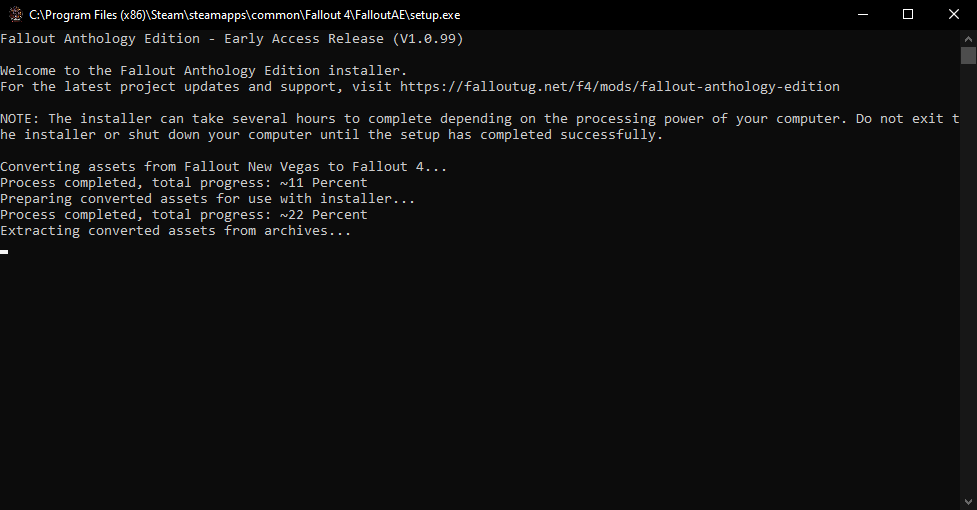
After all processes from the console screen have completed, you should be presented with a message that shows the installer has completed successfully. Press any key to continue.
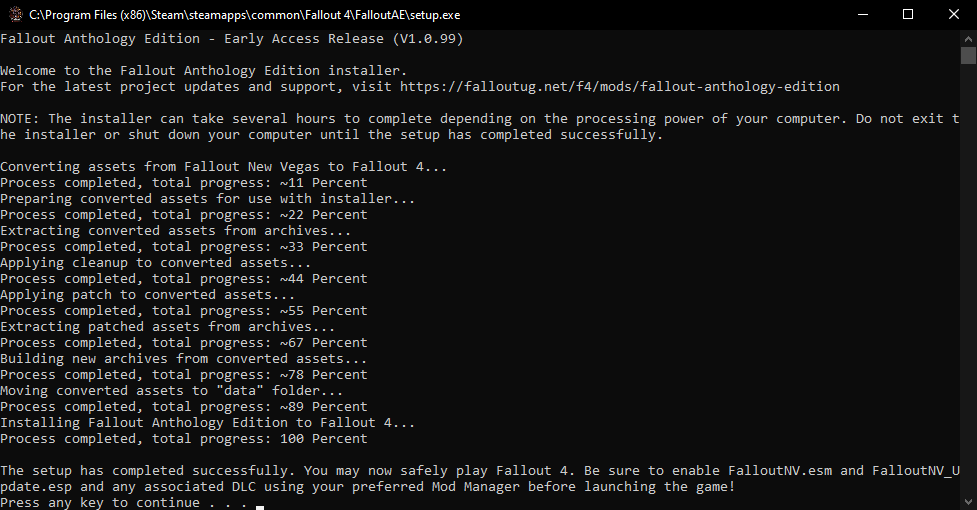
Now you need to open your Fallout 4 Mod Manager and enable the following plug-ins "FalloutNV.esm" and "FalloutNV_Update.esp" before launching the game in order to "Enable" the mod. In the demonstration below I am using the Vortex Mod Manager, however using any working mod manager for Fallout 4 will achieve identical results.
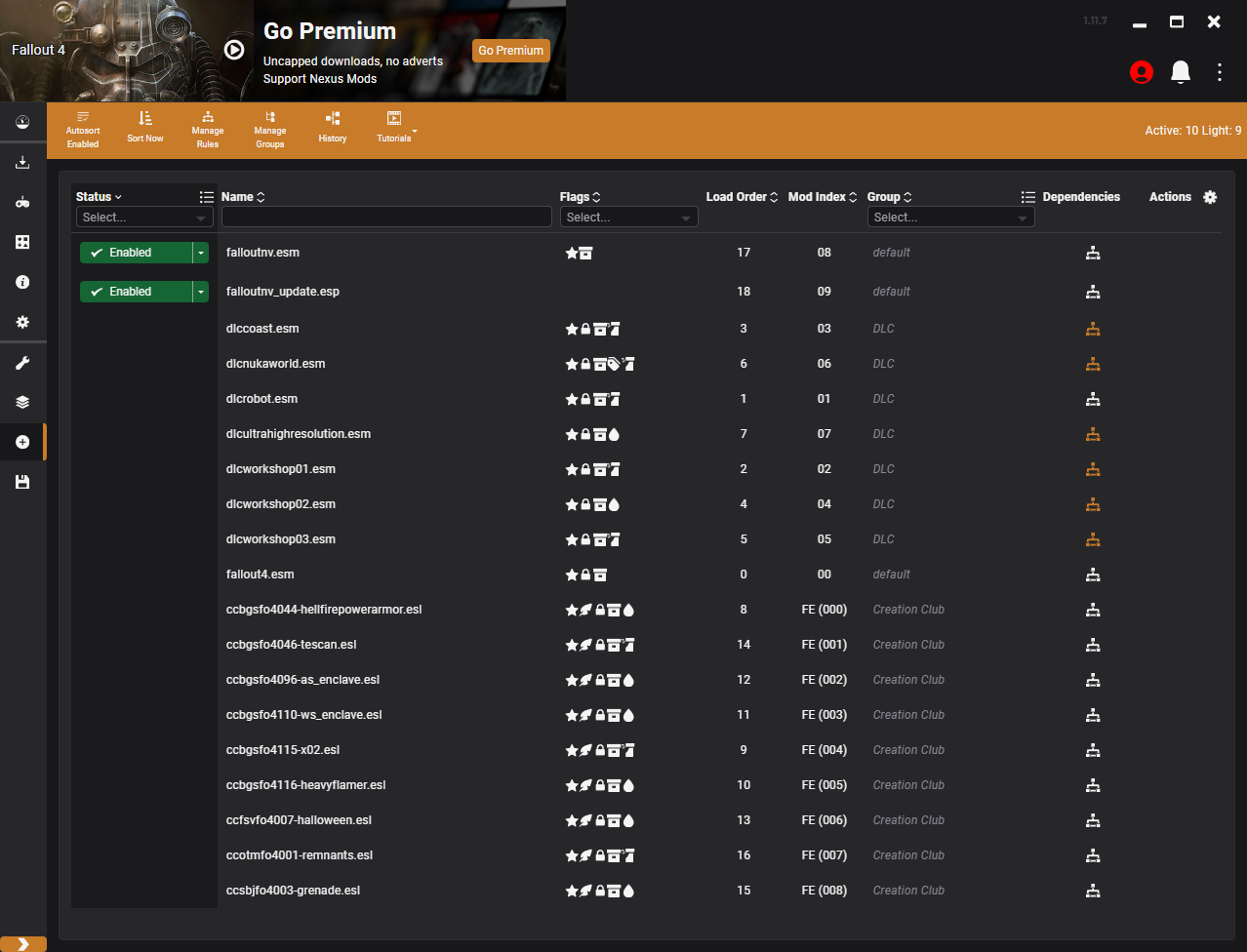
Congrats! You've successfully installed Fallout Anthology Edition and you're ready to explore the Mojave Wasteland. Simply load Fallout 4 using your mod manager and create a new game or load one of your existing saved games and you should be prompted with a message that Fallout Anthology Edition was installed successfully.
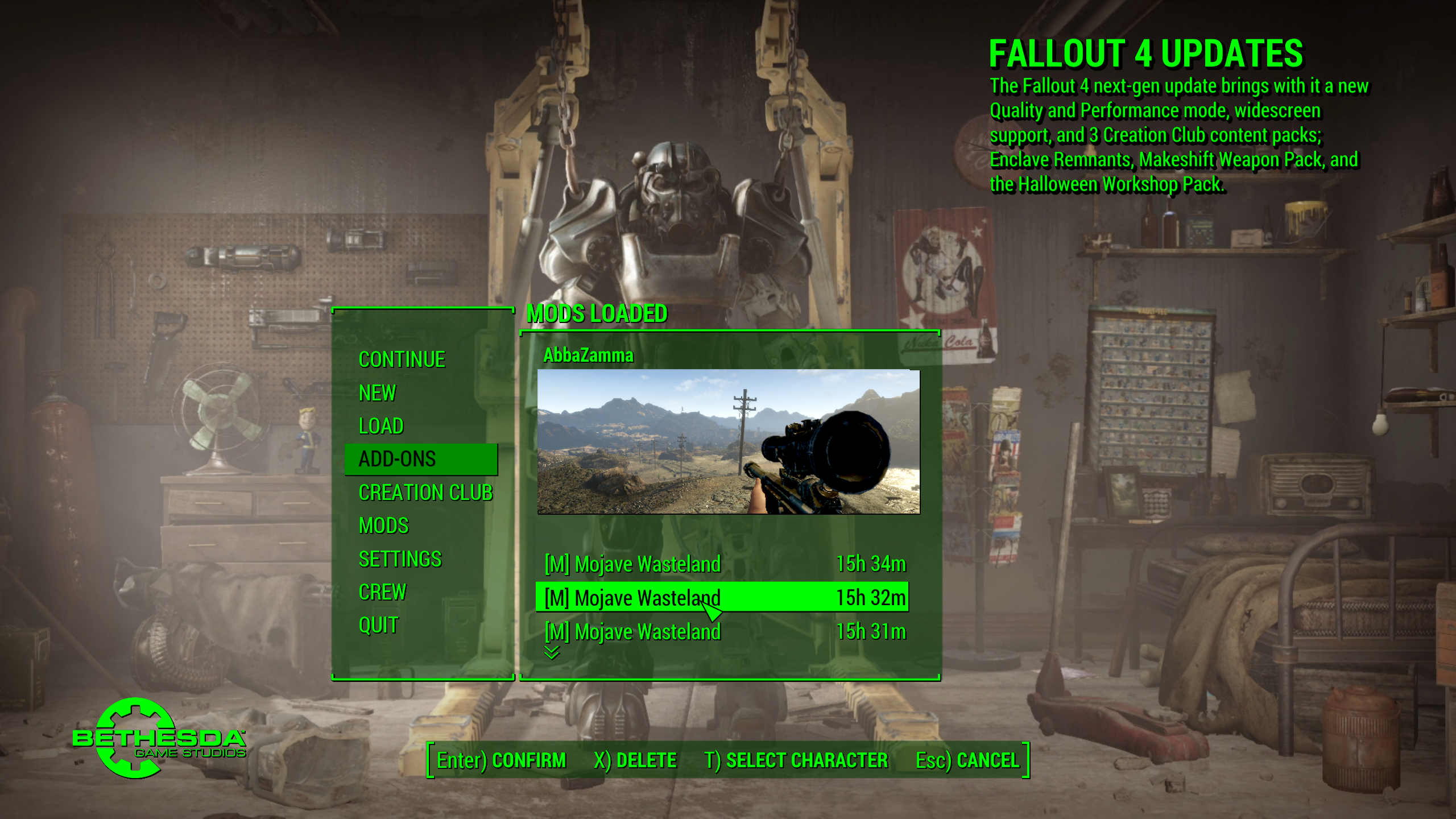
On your Pip-Boy, whether you're starting a new game or loading an existing saved game, there is an undiscovered map marker location called "Courier's Bunker" to the top left of Sanctuary. You will need to travel to this location in order to discover the map marker before you can fast travel between the Mojave Wasteland and the Commonwealth.
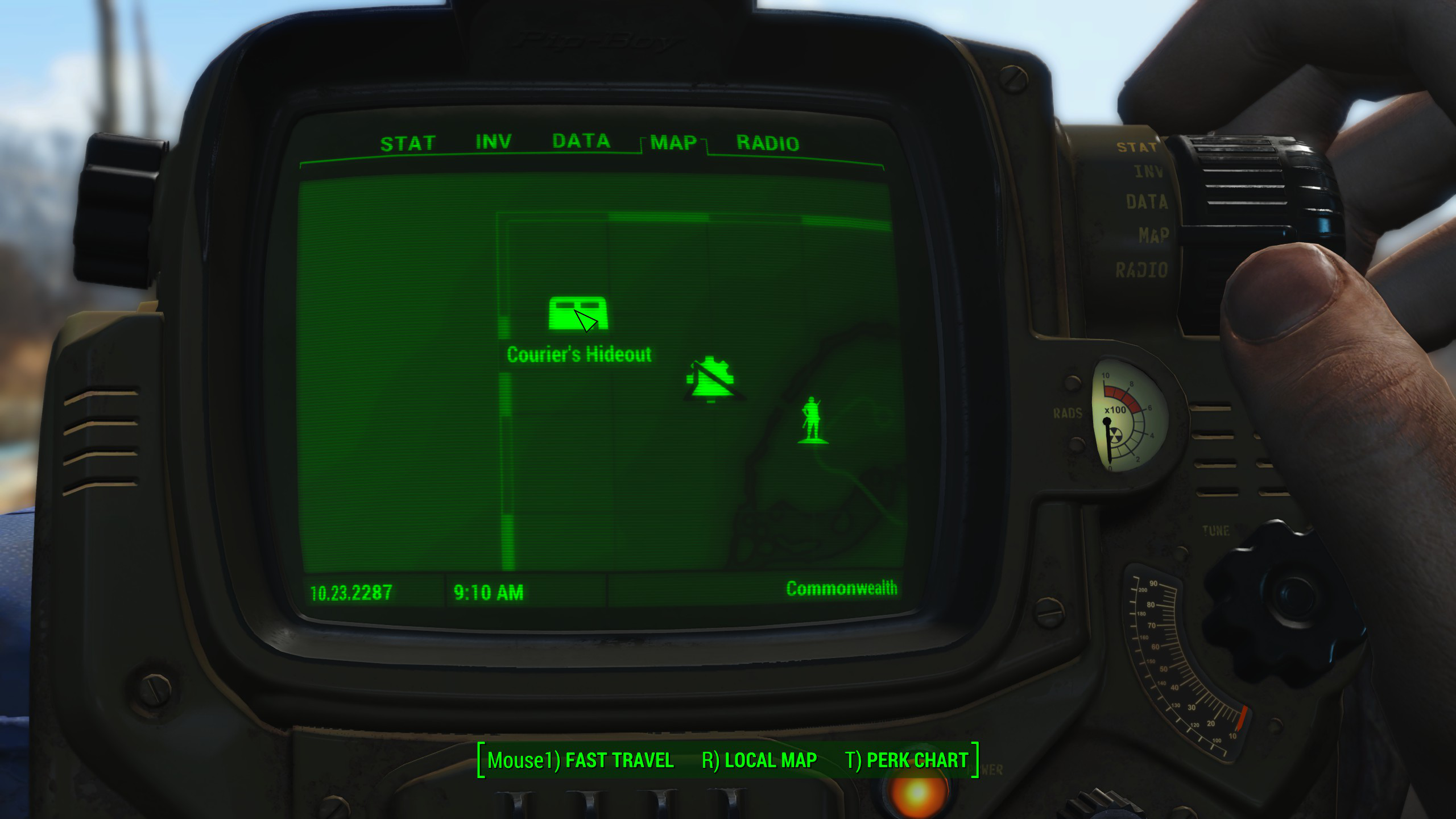
Once you have discovered the location, you'll come across an old Enclave style vertibird that is seemingly functional, although not in the best of shape. As you search the location it appears as if the place were ransacked or someone made a desperate attempt to flee while looking for something valuable. You will need to search the location for a key to unlock the vertibird as well as a map or holodisk of some kind that might reveal what happened here and why.